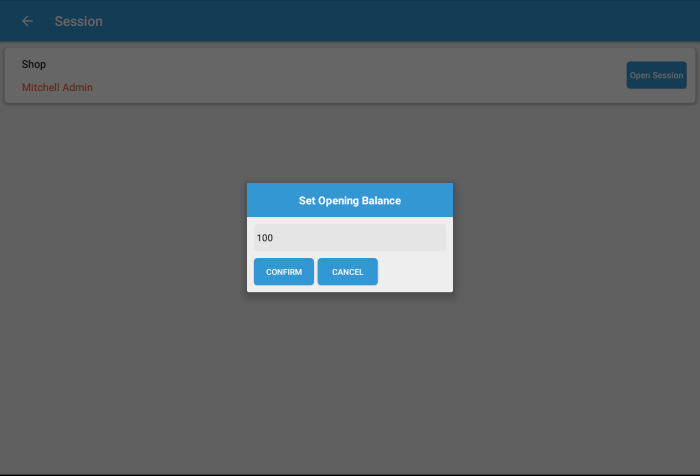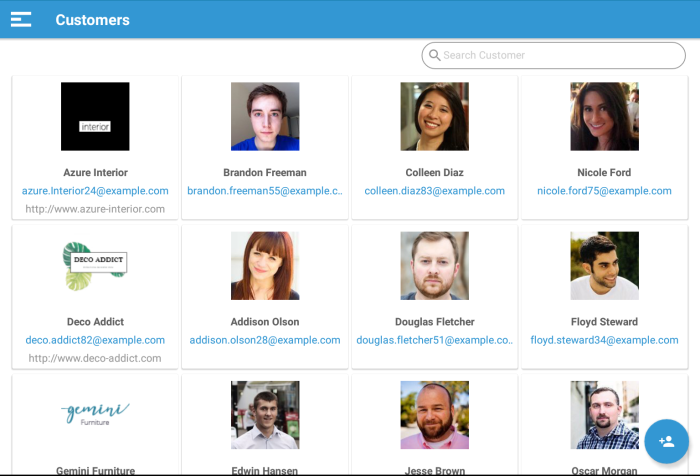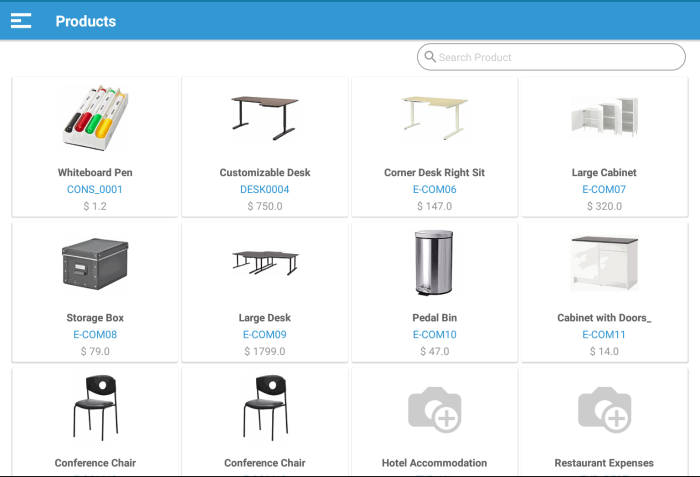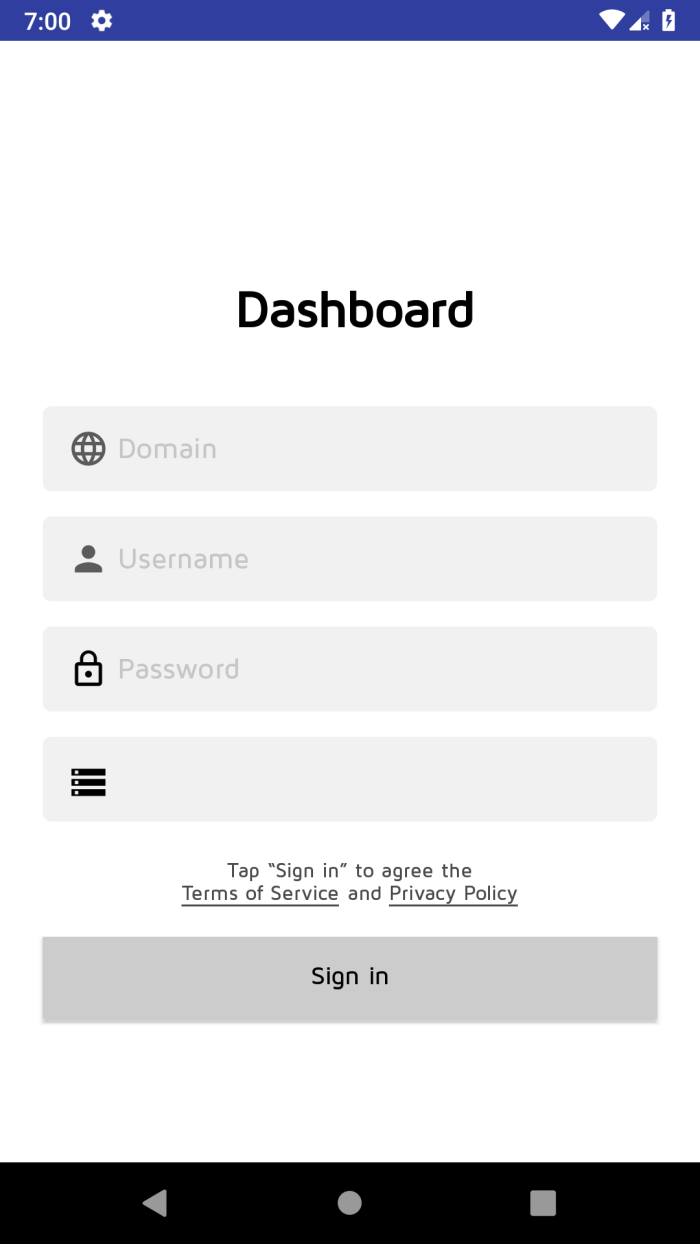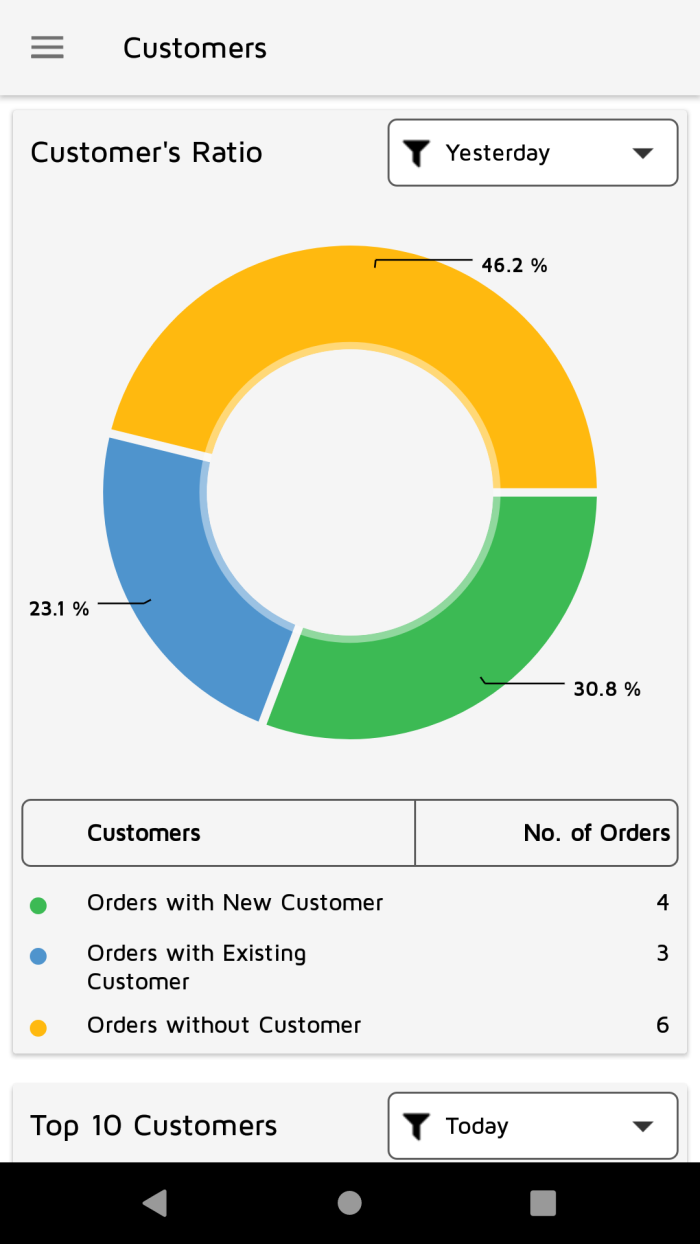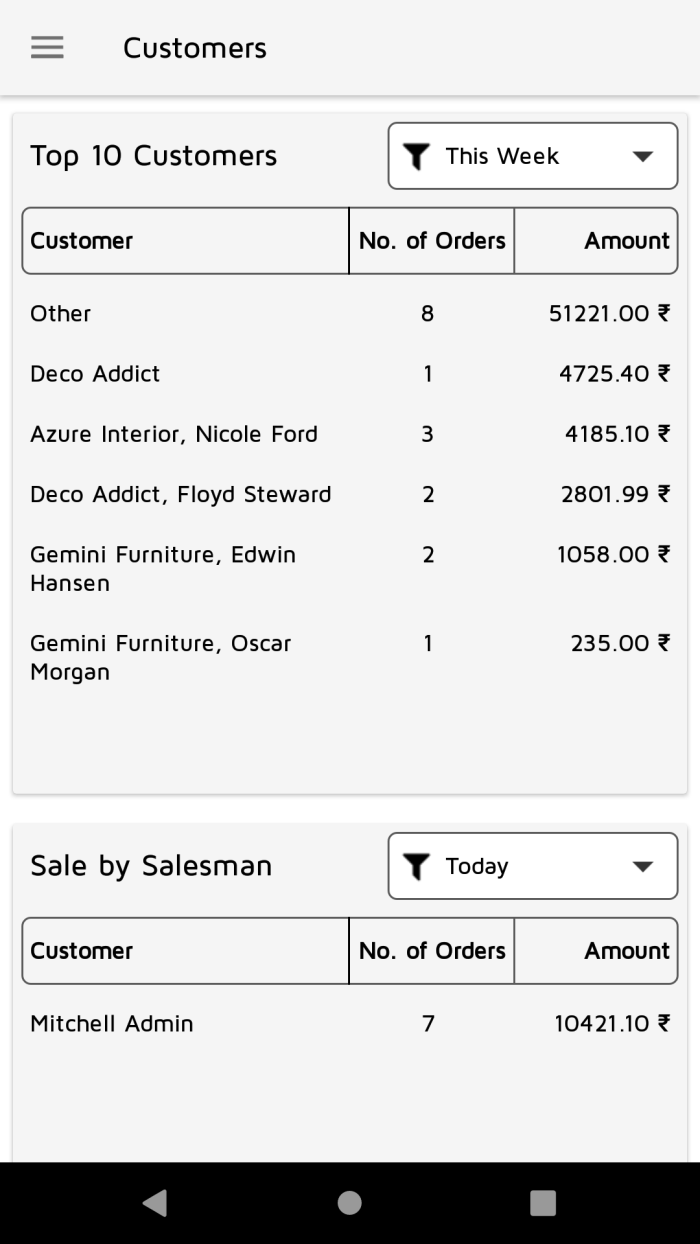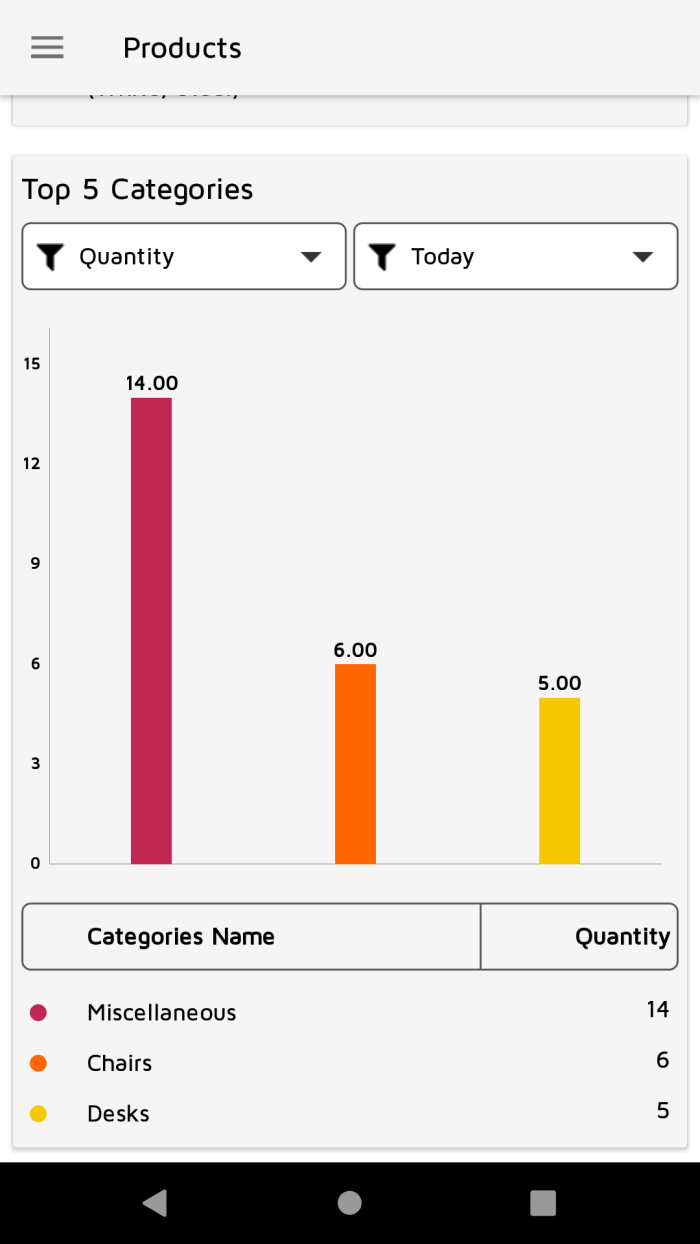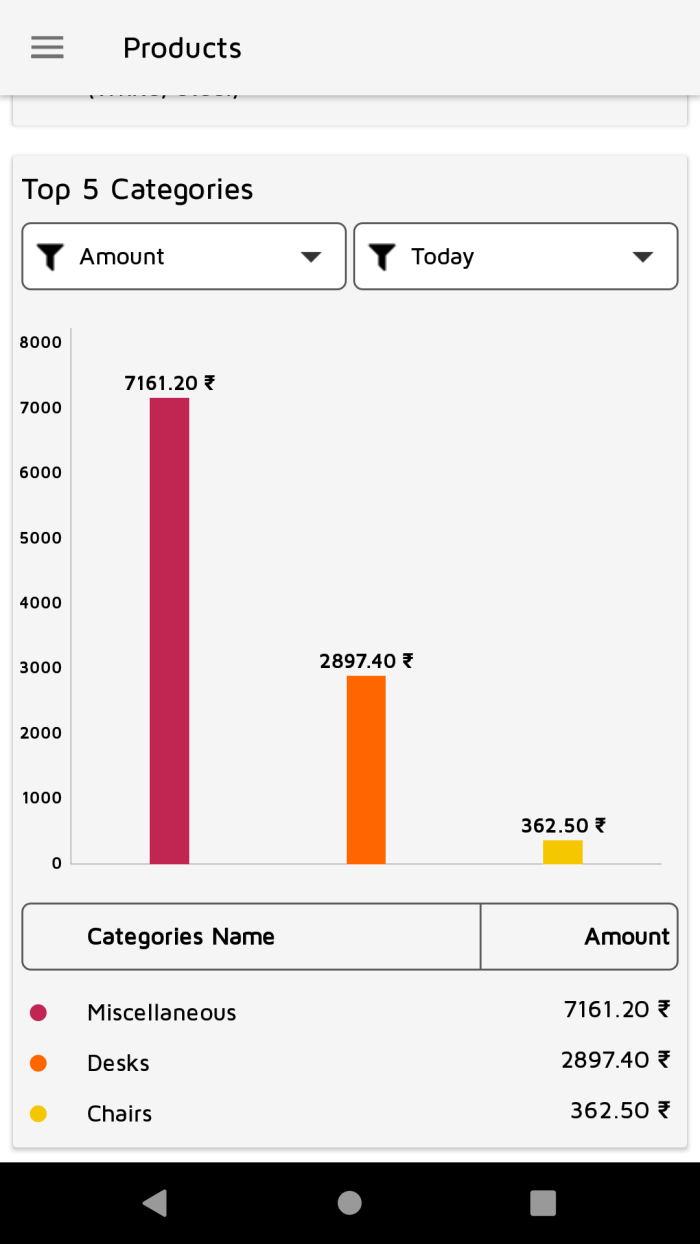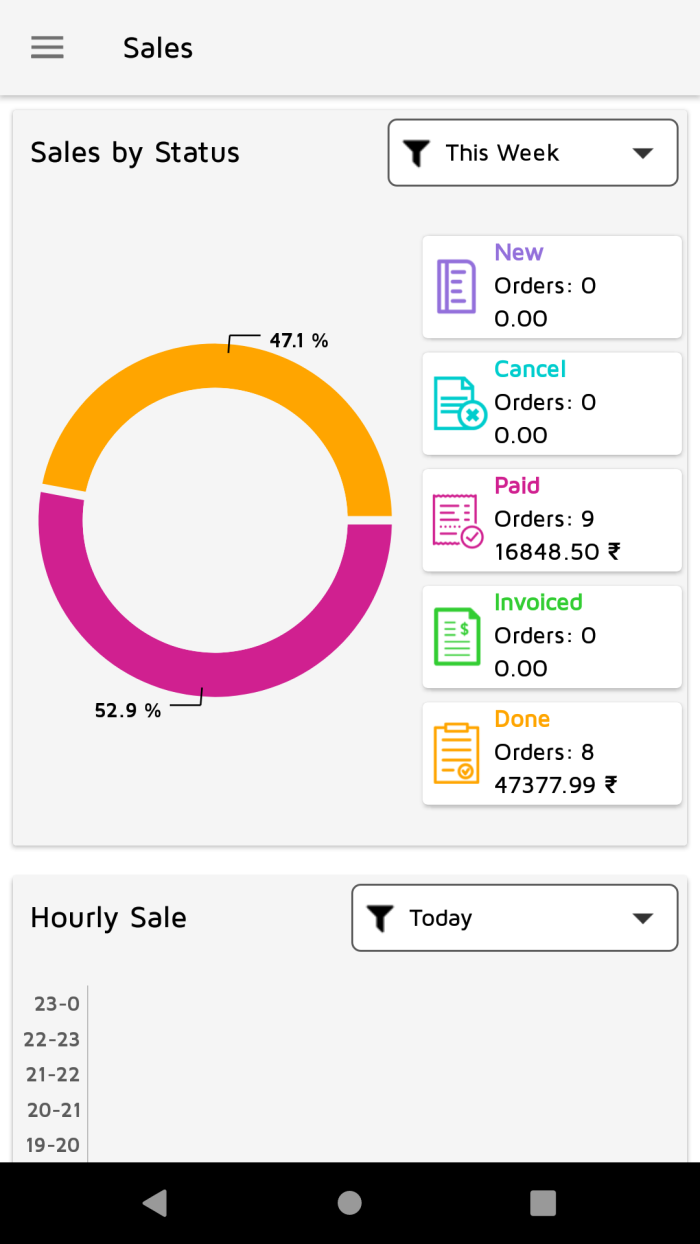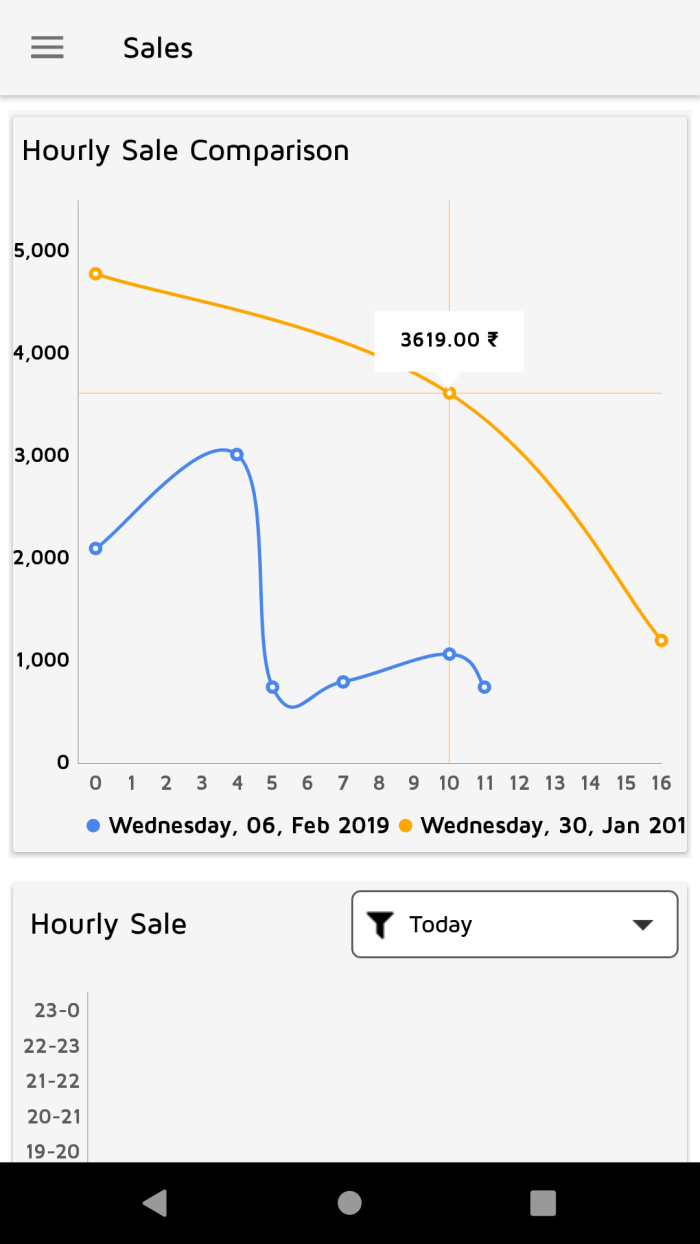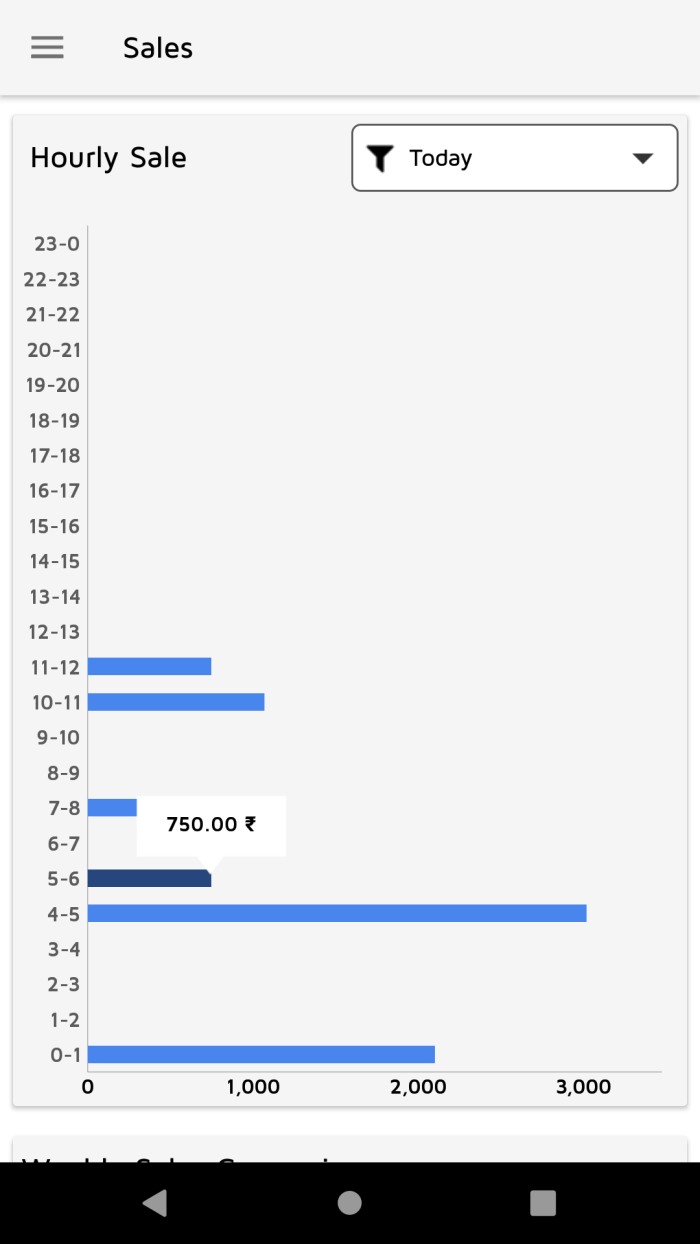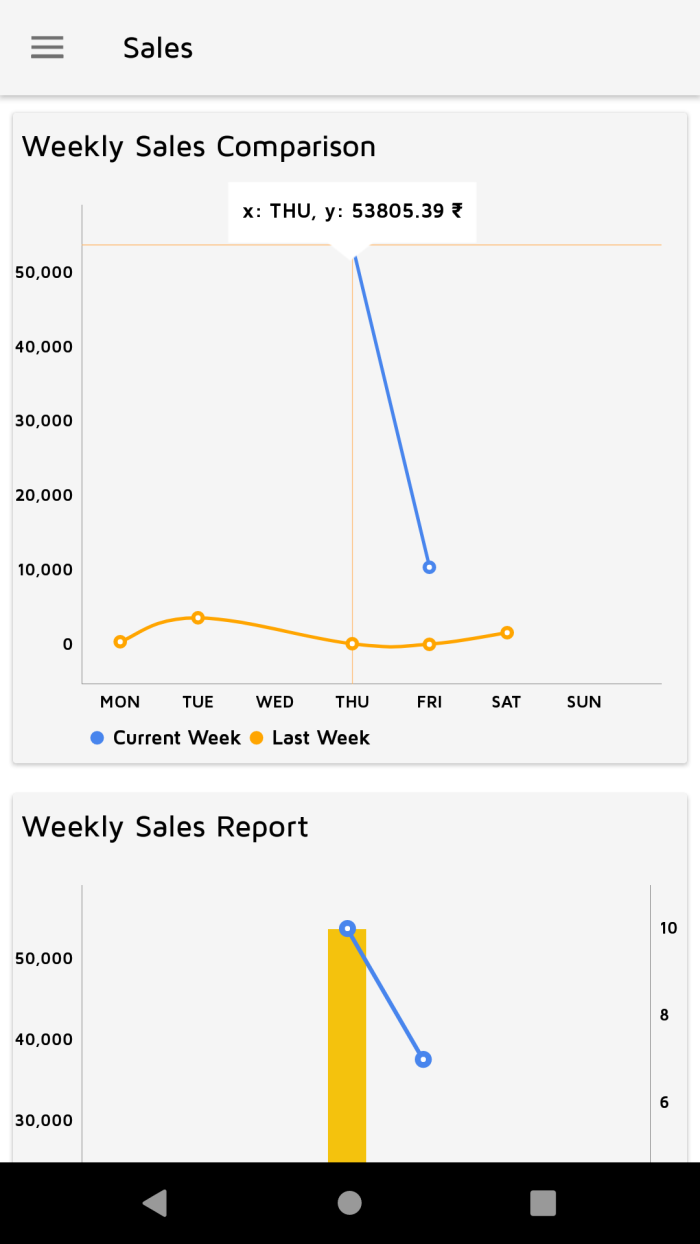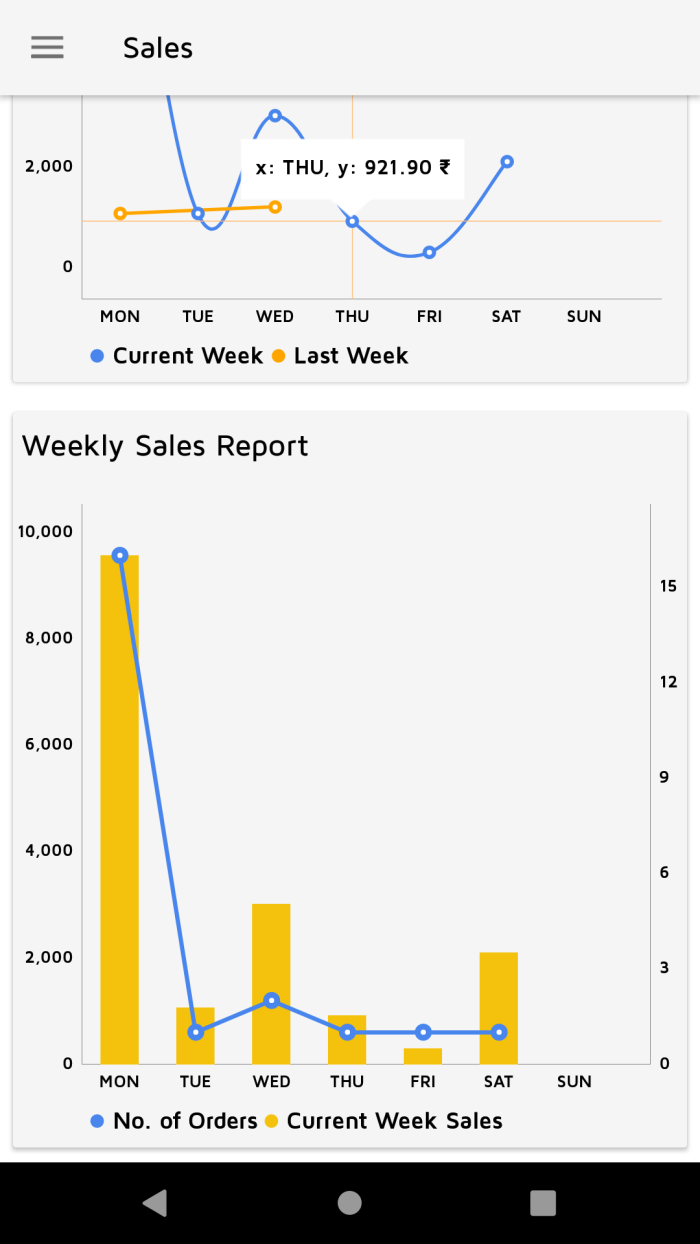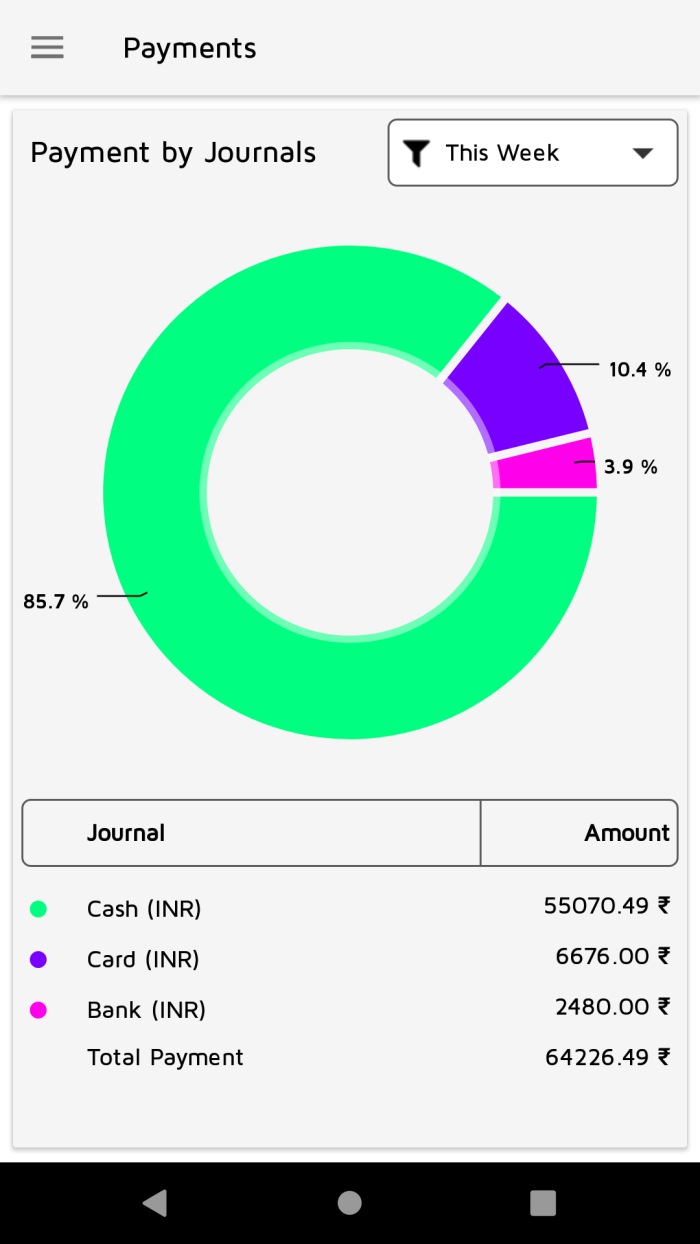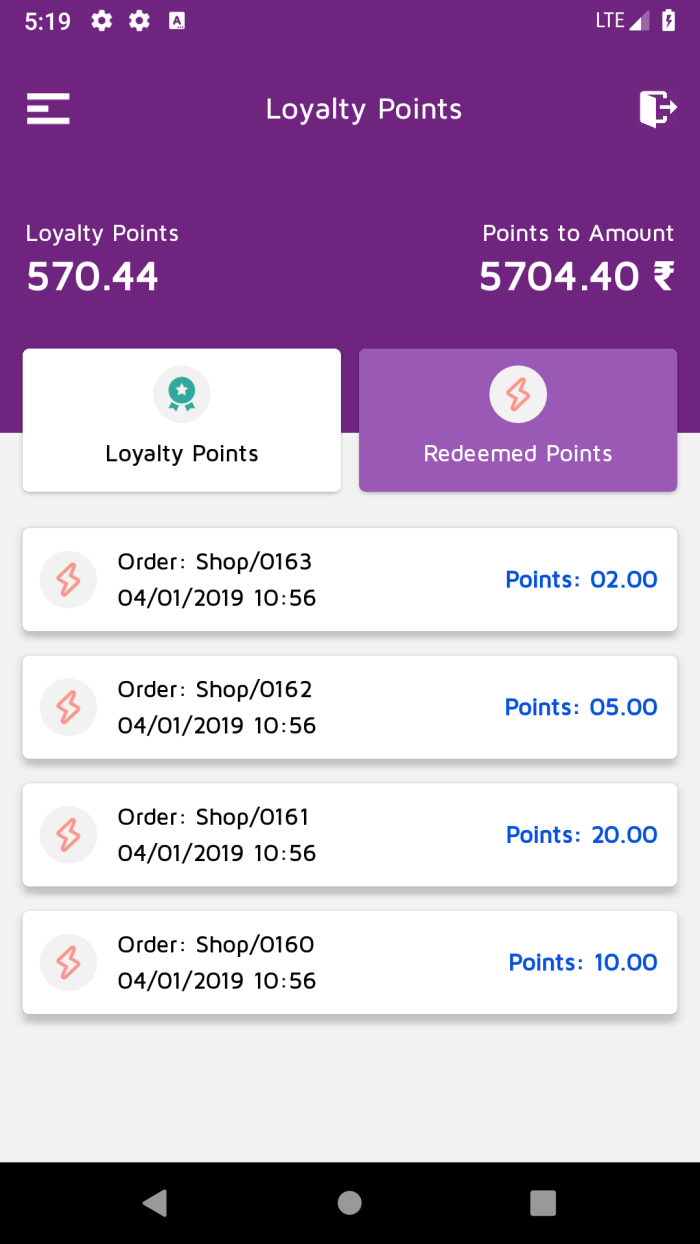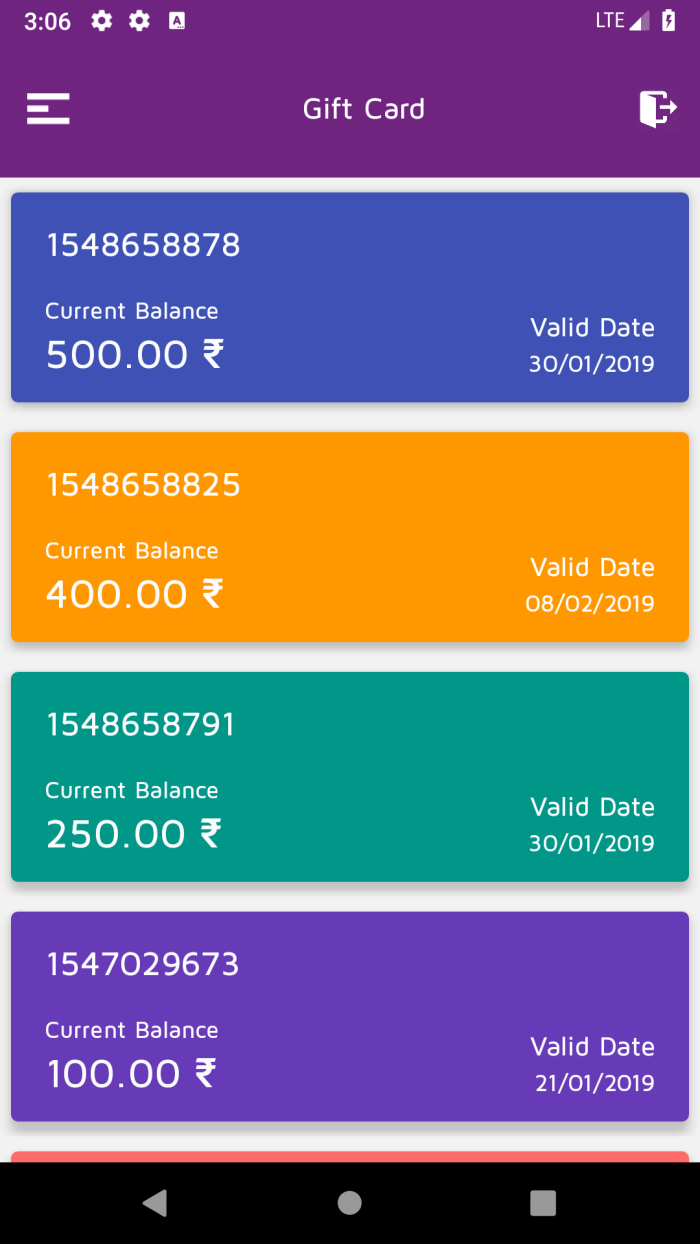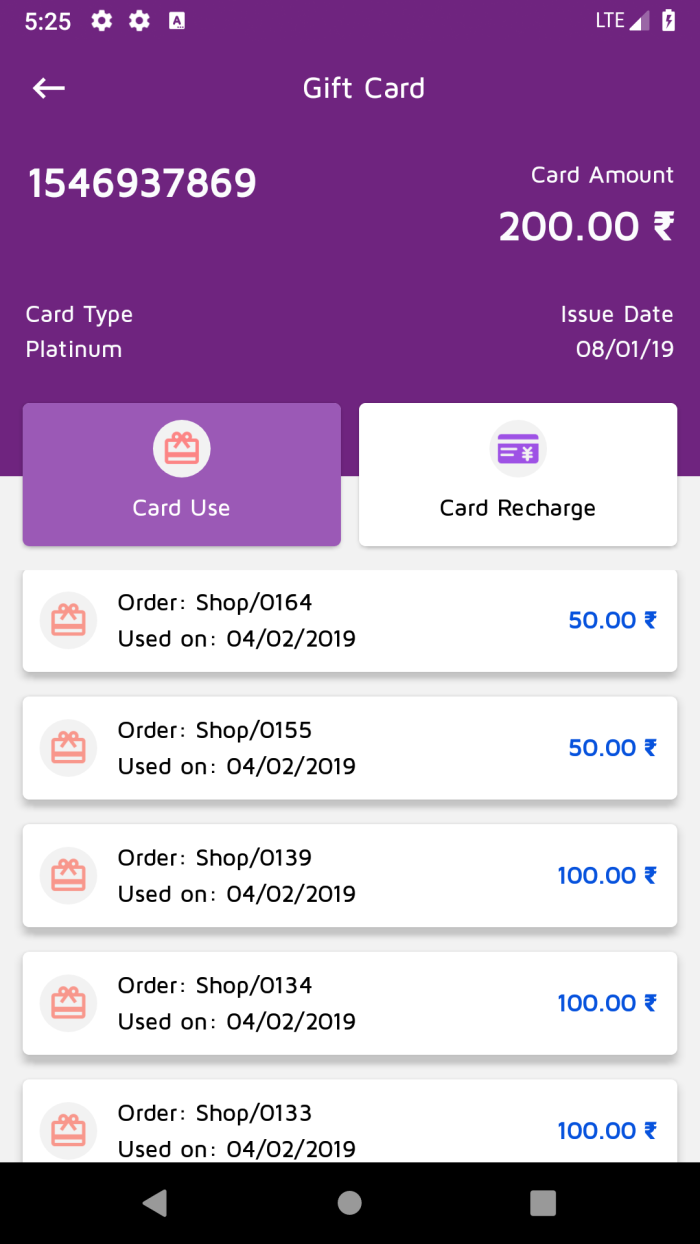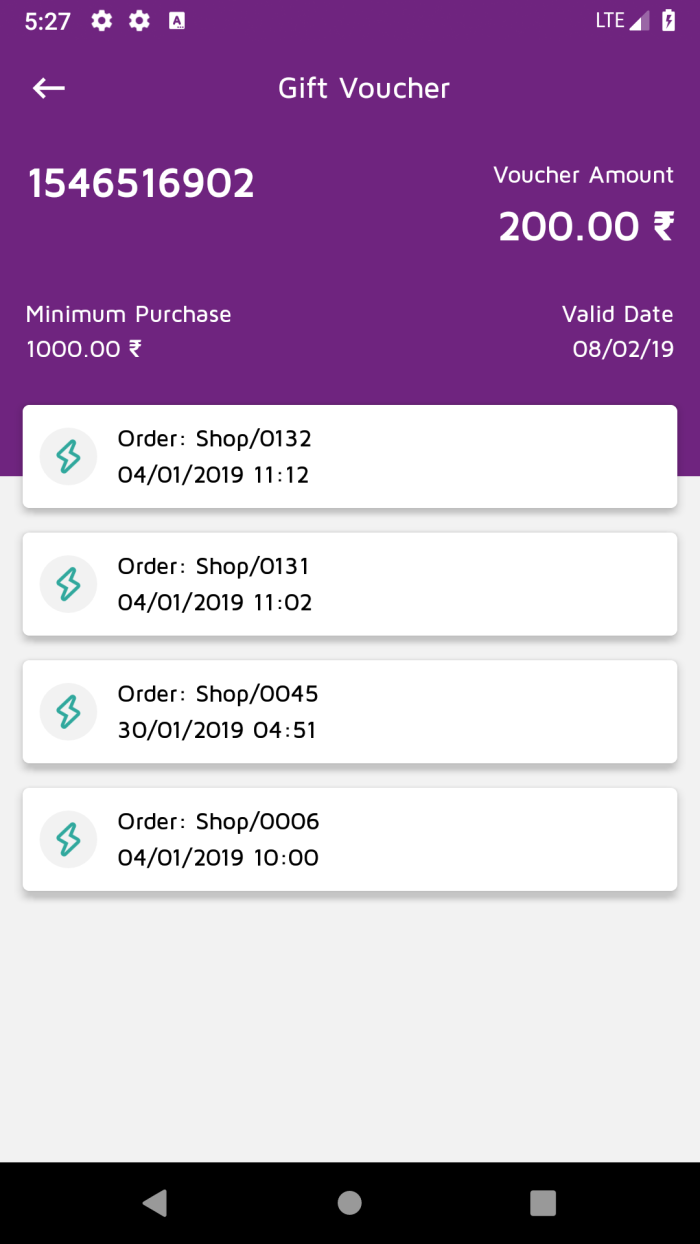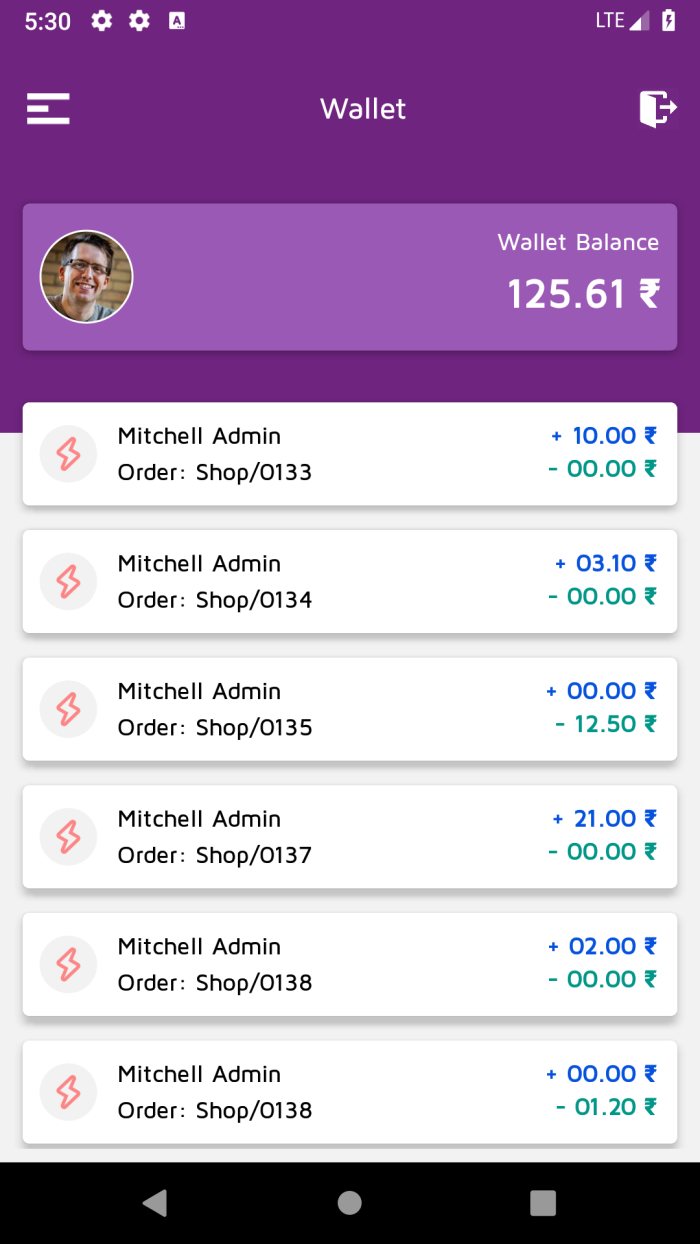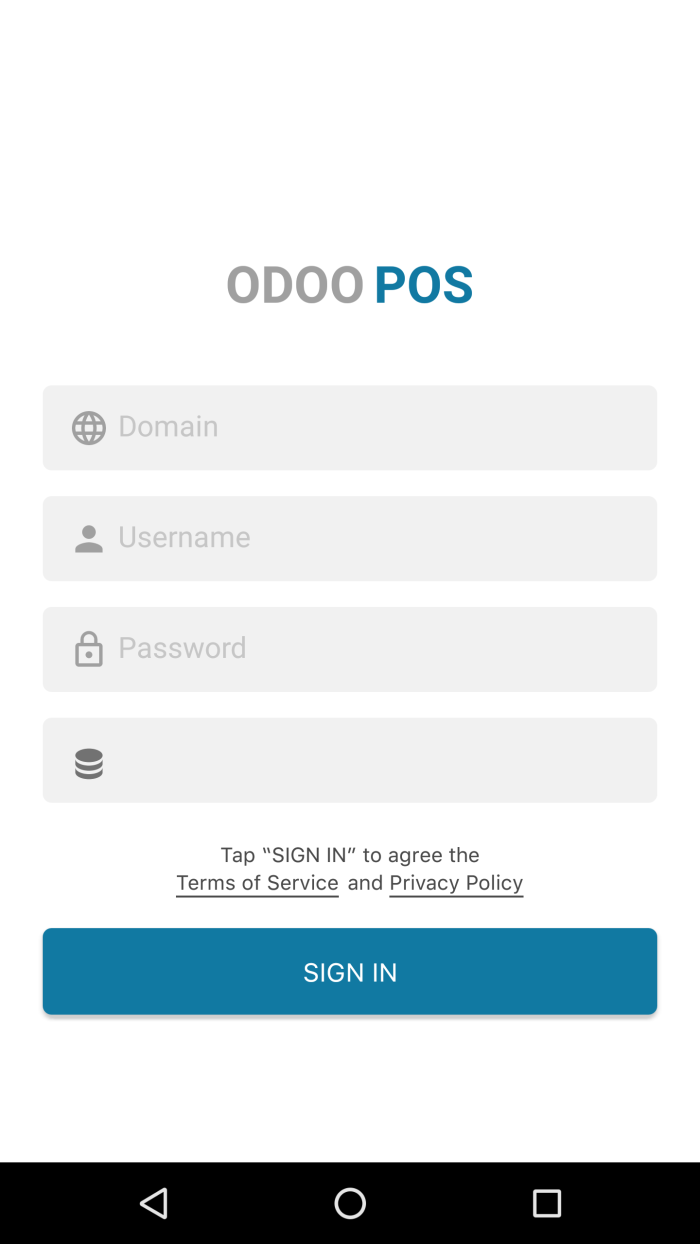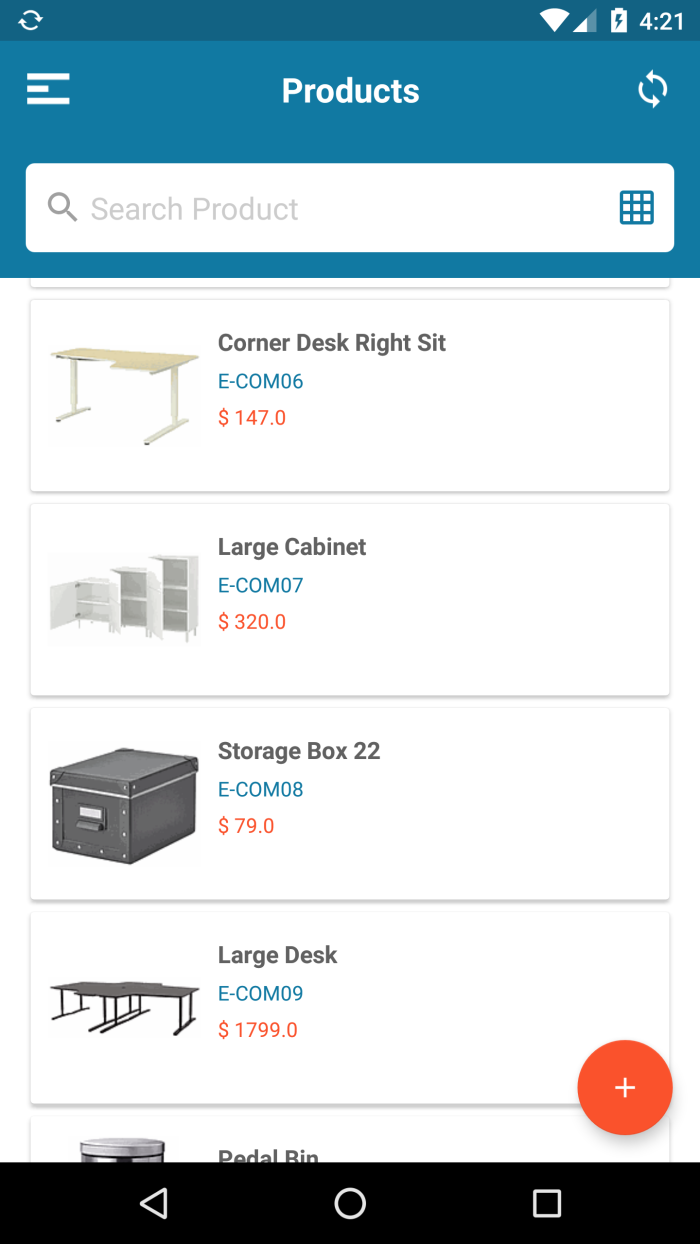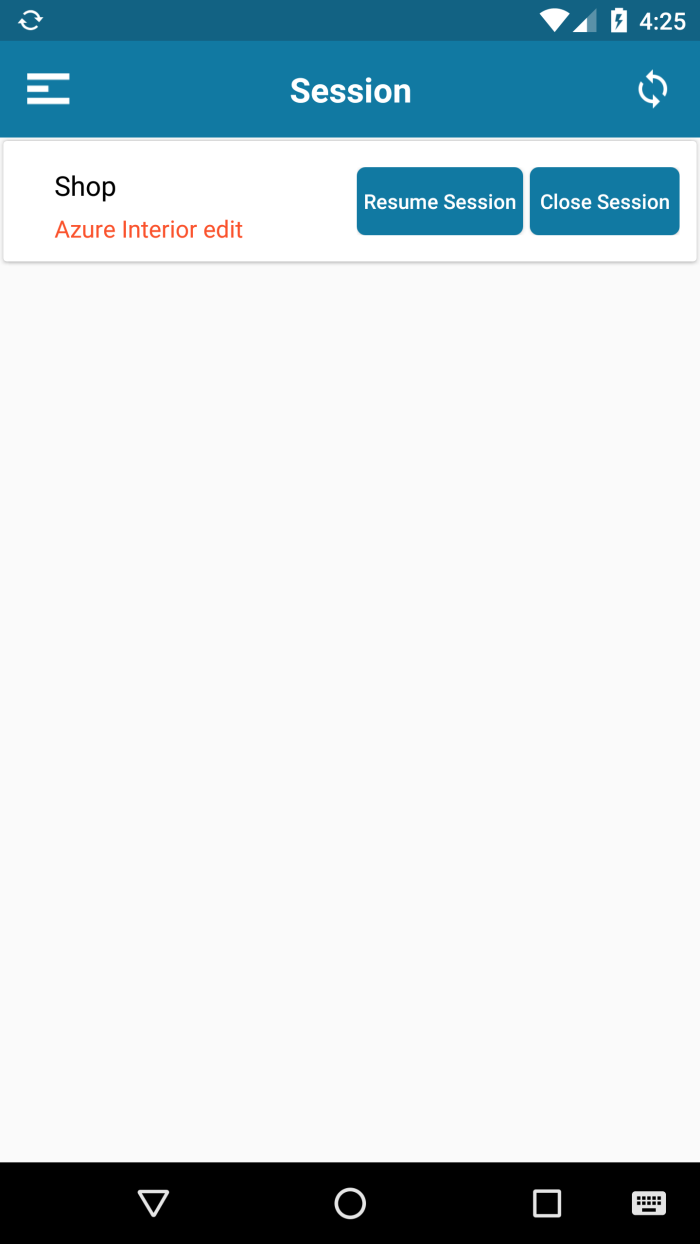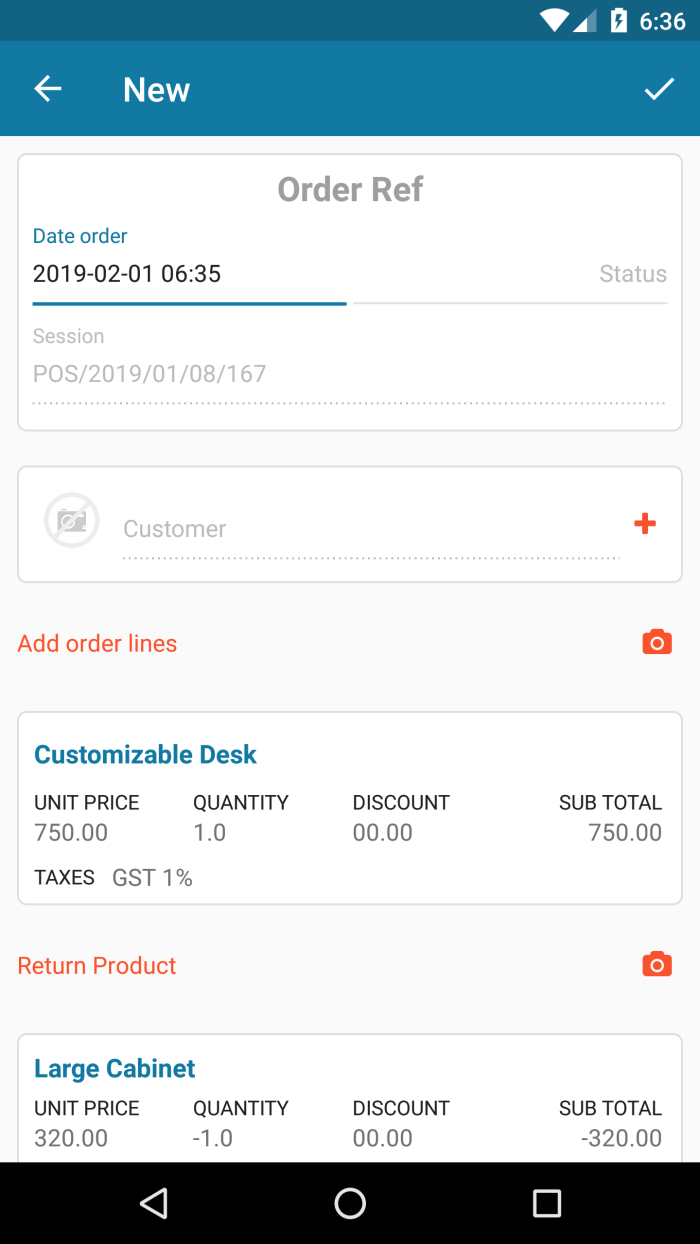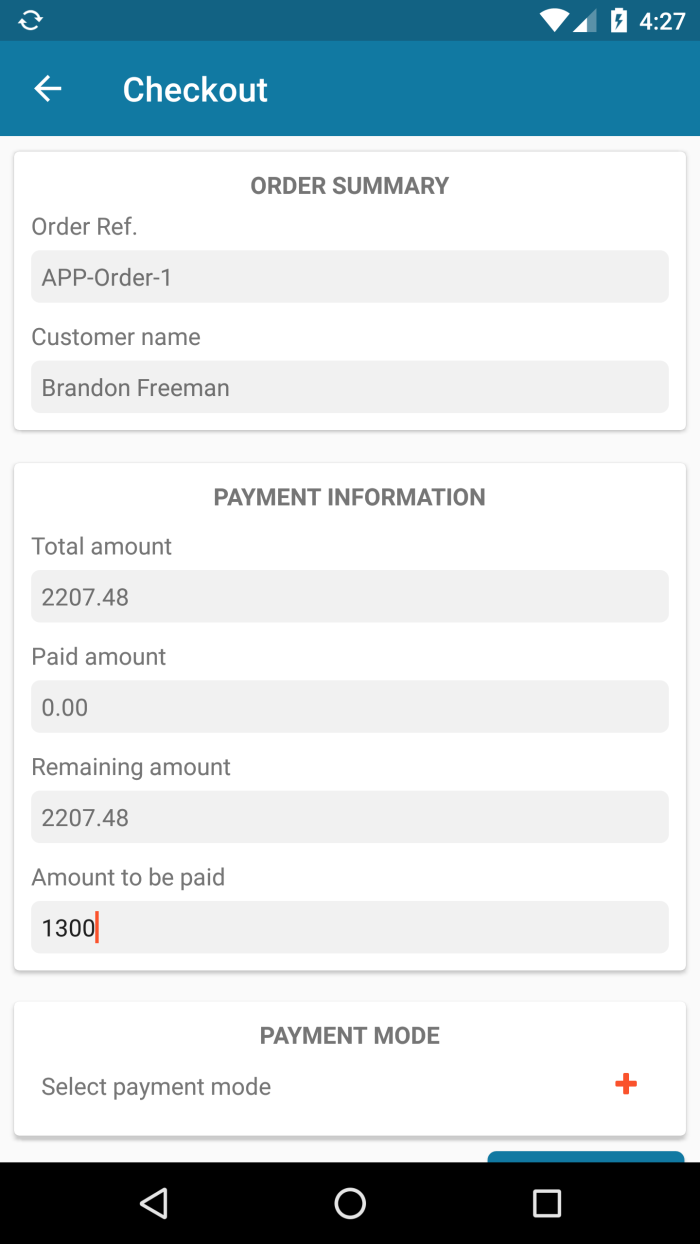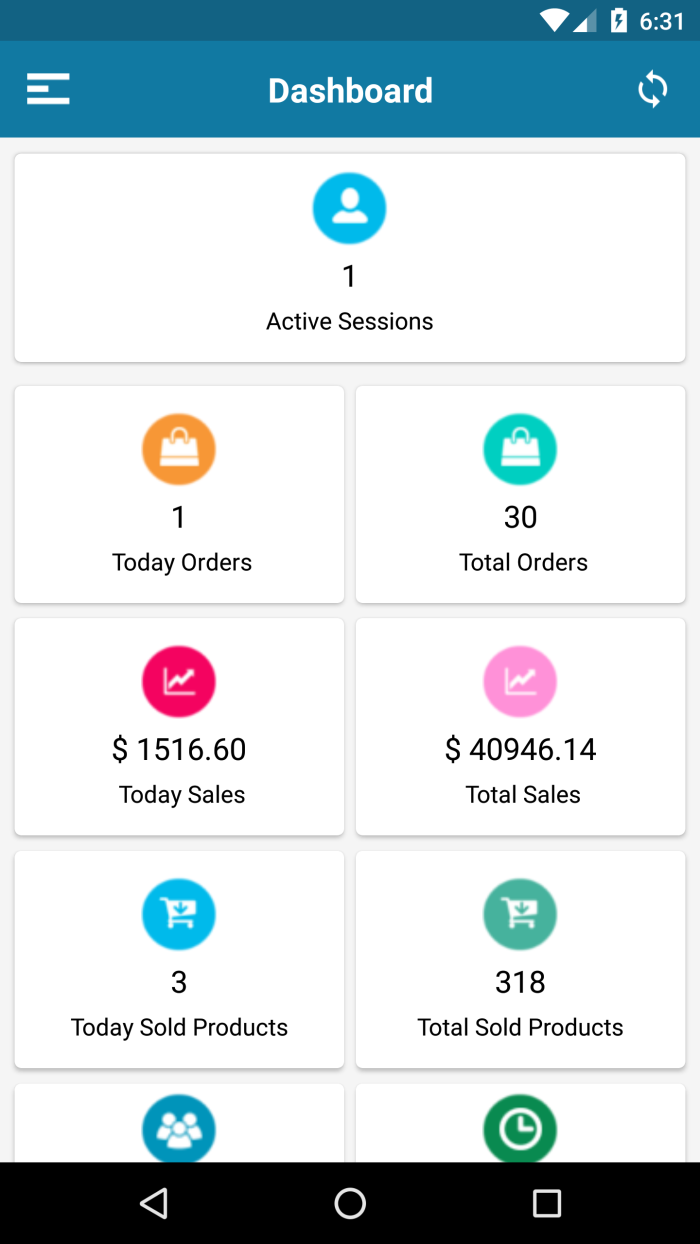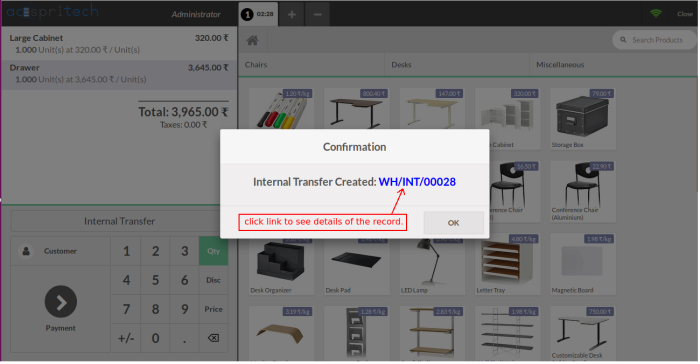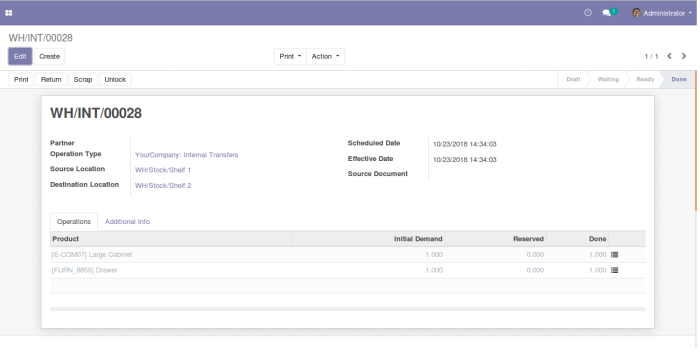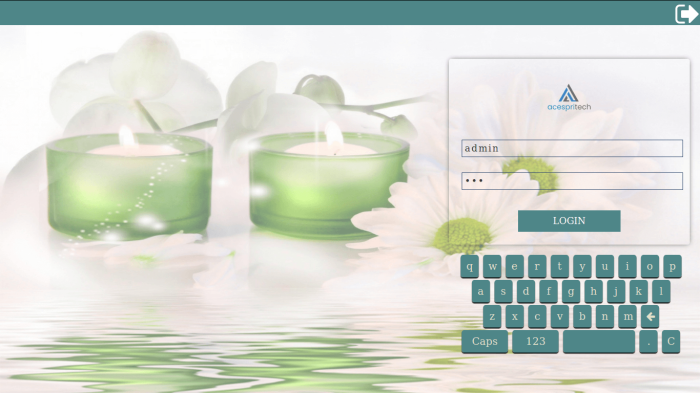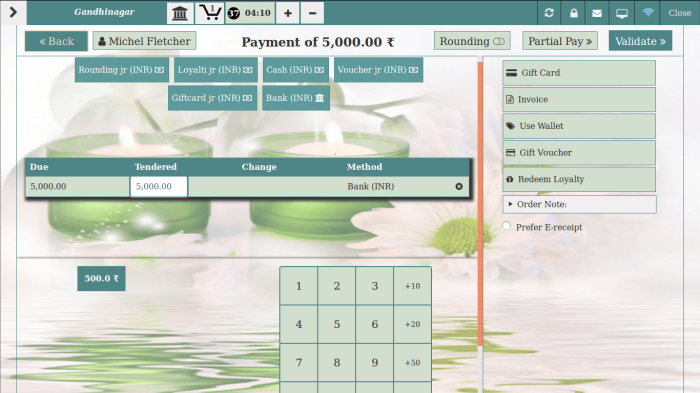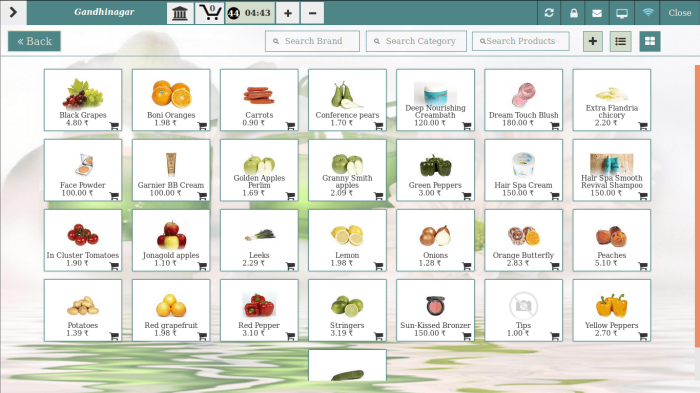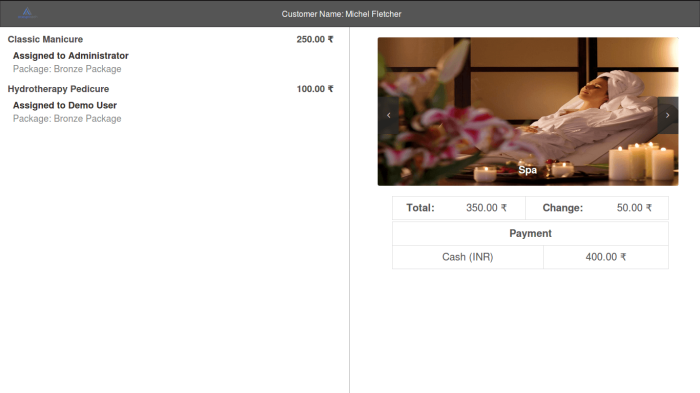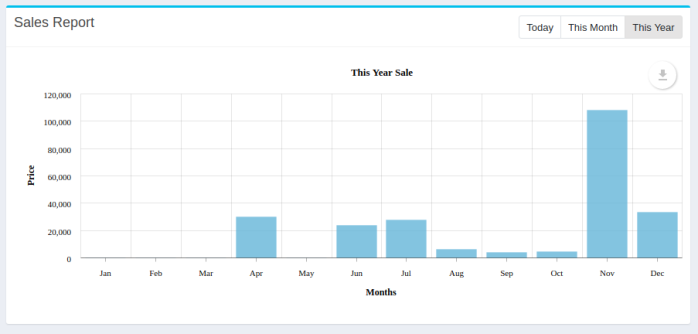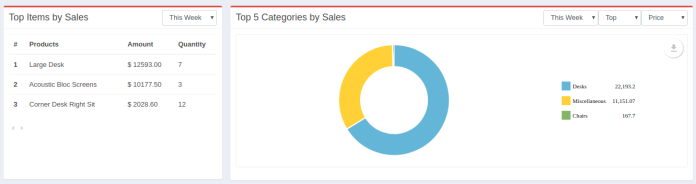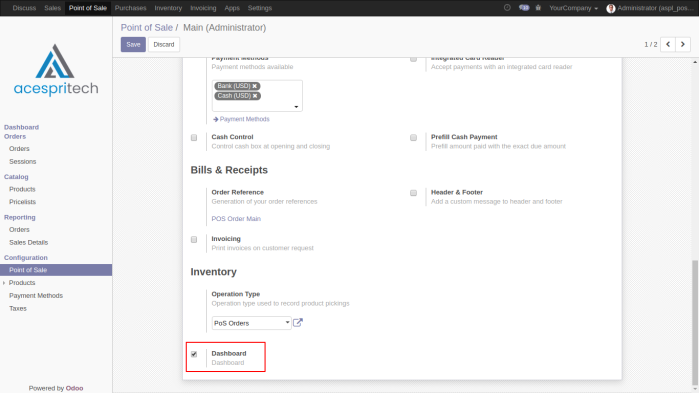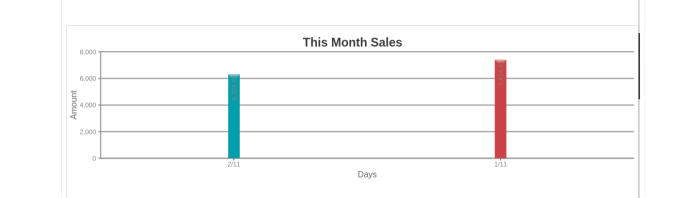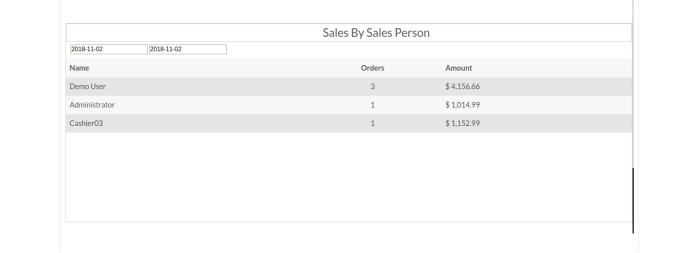Features
- Scale Screen
- Multi Scale Screen
Prerequisite Packages
- Open Terminal From “node backend” Folder in the App Folder. You can copy this folder to any desire location of yours in the system.
- Execute Following Command From Terminal in “node backend” Folder. “bash install_aspl_scale.sh”
Hardware Details Related To Scale Machine
- Company : Point Digi Scale
- Model : PTS-30
- Working On USB Port
![]()
How to use
Service File
– Create ‘scale.service’ file, add below details in it and save this service file to location “lib/systemd/system”
[Unit]
Description=scale
[Service]
Type=simple
WorkingDirectory=[Absolute path to your ‘node backend’ folder]
ExecStart=[Absolute path to your ‘node backend’ folder]/scale.sh
[Install]
WantedBy=multi-user.target
Start / Stop Scale
sudo systemctl start/stop scale
Configaration On Point Of Sale
![]()
Scale Screen
– You can set and change the weight for the product by clicking on the product or button in orderline.
![]()
![]()
Multi Scale Screen
– Once you enable functionality of multiscale from point of sale configration then you can add multiple products to the cart directly as below.
![]()